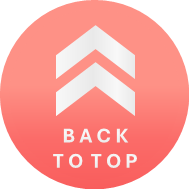How To Troubleshoot and Fix Game Crashes
Experiencing game crashes and other technical issues can be frustrating, but there are ways to fix them. This article will provide a comprehensive guide on how to troubleshoot and fix game crashes, as well as tips on optimizing your browser and clearing cache and cookies for a smoother gaming experience.
Troubleshoot Minor Browser Issues for a Smooth Gaming Experience
To ensure optimal gaming performance, consider the following steps:
Enable hardware acceleration in Google Chrome : This feature can enhance your browser's performance. To enable it, open Chrome, click on the triple-dot in the upper right corner, select "Settings," then "Advanced < System." Check the option "Use hardware acceleration when available" and restart Chrome.
Disable browser translation : In some cases, browser translation can cause issues. Try disabling the translator and see if the problem persists.
Clear browser cache and cookies :If you are still encountering problems, clearing your cache and cookies may help. You can also try updating or changing your browser.
How Cache & Cookies Work
Cookies are files created by sites you visit, making your online experience easier by saving browsing data. The cache remembers parts of pages, like images, to help them open faster during your next visit. Clearing cache and cookies can resolve some issues.
The following instructions detail how to clear cache and cookies based on your browser :
Chrome (Android)
Open the Chrome app.
Tap on "More" (three dots) > "Settings."
Tap "Privacy" > "Clear browsing data."
Personalize your selections for which cookies to delete by choosing a specific time range.
Check "Cookies and site data" and uncheck all other items.
Tap "Clear data."
Chrome (iOS)
Launch the Chrome app.
Tap the three dots > "Settings."
Under settings, tap "Privacy" > "Clear browsing data."
Select "Cookies, site data" and uncheck all other items.
Tap "Clear browsing data" > "Done."
Safari (iOS)
Go into the Settings menu on your device.
Scroll down to "Safari," then "Advanced," then "Website Data."
Tap on "Clear history and website data" to clear cookies.
By following the steps provided in this guide, you can troubleshoot and fix game crashes and other technical issues to enhance your gaming experience. Remember to check your internet connection, optimize your browser settings, and clear cache and cookies when necessary. If you still encounter issues, don't hesitate to reach out to the game's support team for further assistance.